How to Recover Deleted or Lost Notes from iPhone without Backup
"I have a lot of notes on my iPhone 6 and I want to clean up the useless notes on my iPhone yesterday. But I deleted some important notes from my iPhone 6 mistakenly. Can I recover deleted notes from iPhone without backup? Thanks in advance!"
If you also have this kind of problem and want to recover deleted or lost notes from your iPhone without backup. Just read this article. In this article, we will show you how to do that easily with iPhone data recovery software.
iPhone Data Recovery is designed to help iPhone/iPad users to recover deleted data from iOS devices, iTunes backup files and iCloud backup files. It enables you to get back your lost or deleted notes from iPhone directly. It can also recover deleted text messages, contacts, photos, videos, whatsapp messages, reminders and other data from your iPhone, iPad and iPod touch.
Recover iPhone Notes Without Backup
Important: Please stop using your iPhone once you lost or deleted notes from your iPhone. The new data may overwrite the space saving your deleted notes on your iPhone.
Step 1. Connect and Scan your iPhone
Download the iPhone Data Recovery, install and run it. Connect iPhone to PC using a USB cable then choose the first mode of "Recover Data from iOS Device" on the main interface. You can see your iPhone's basic info here.
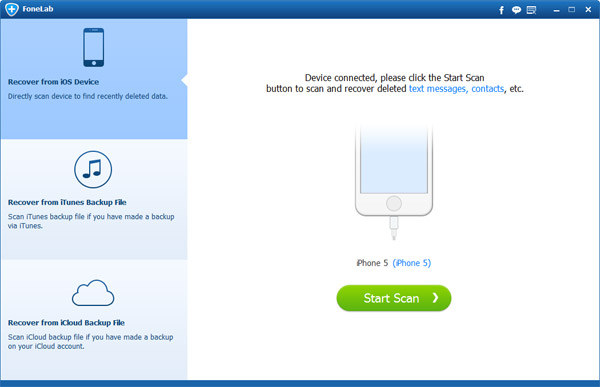
If you are using iPhone 4 or iPhone 3GS, you need to put your iPhone into scanning mode before the software can scan your iPhone.
Hold "Home" and "Power" button for 5 seconds to power off iPhone, then click "Start". Next, you press "Home" and "Power" for 10 seconds. After that, press "Power" and hold "Home" for 15 seconds. Then we enter the DFU mode and there will be progress windows for communicating with device to scan the lost data.
Step 2. Scan Your iPhone
Click "Scan" button after the software successfully connect your iPhone. The software will begin to scan your iPhone and find the deleted or lost notes and other data for you. Once it finishes the scanning, it will list all the data in your iPhone. You can easily find the deleted notes and preview them to check the info.
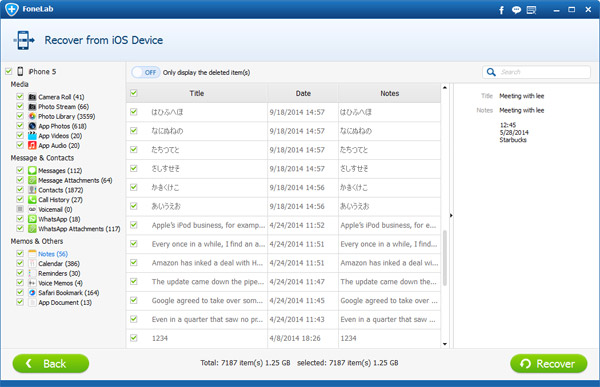
Step 3. Recover Notes from iPhone
After selecting all the notes you want to recover, you need to click "Recover" button. All the deleted notes you want to recover will be saved to your computer as soon as possible.
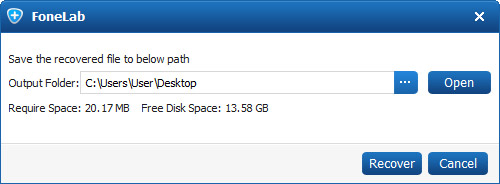
You can easily find the notes on your computer in the location you setup before recovering.

